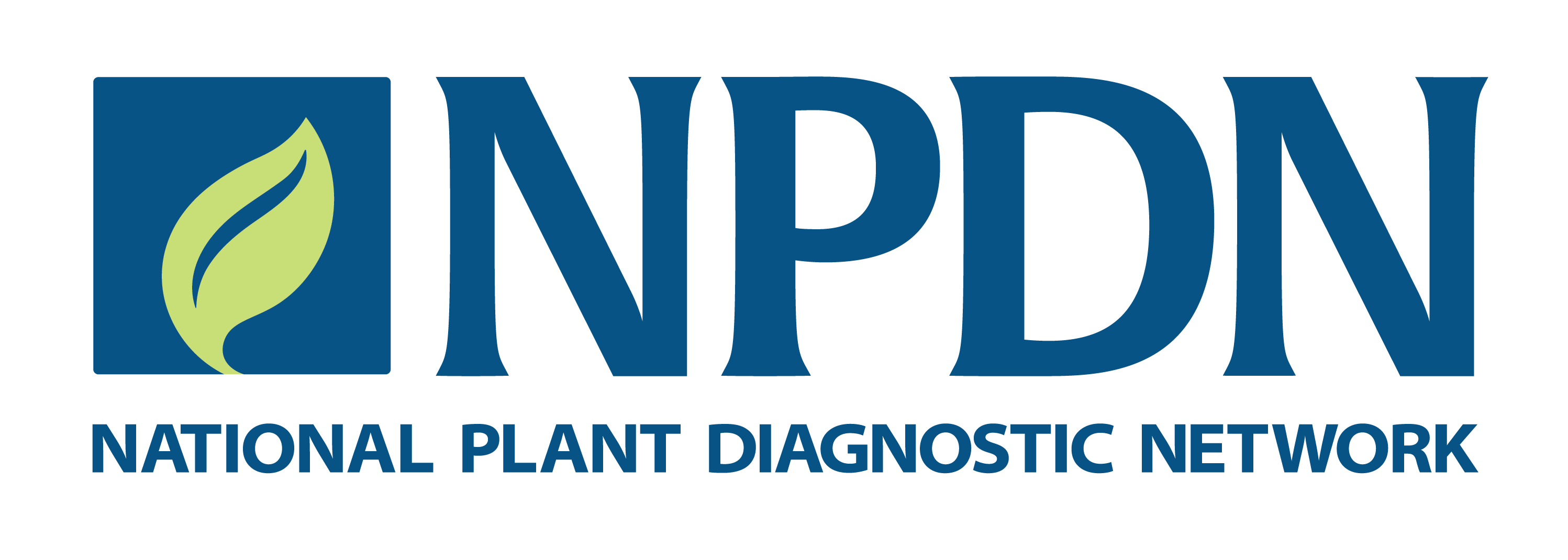Tracking your professional Development
Have you done any training or workshops outside of LearnUpon? Now, it is easy to keep track of all your training records in one place!
Check out the new feature, the External Credits section of your MyLearning. This allows you to accurately reflect your accomplishments in your profile and keep track of your ongoing Professional Development. Follow the quick guide below to get started:
Step 1: Accessing your Learning Profile
To get started, log in to LearnUpon.
Once logged in, navigate to the “My Learning” tab at the top of your profile.
Step 2: Adding External Credits
Click on the “Add External Credits” button in the upper right-hand corner.
Step 3: Selecting Credit Type and Number of Credits
Under the "Credit Type" field, you'll see that CPD (Continuous Professional Development) is selected by default. Please fill in “1” in “Number of Credits” field for each entry.
Step 4: Filling in Activity Details
Fill in as much information as possible in the “Activity Details” section to provide essential information about the external training. Required fields include “Other Activity Name,” “Activity Description,” and “Date Completed.”
Step 5: Submitting and Uploading Supporting Documents
Once you hit “Submit” you will be prompted to upload all supporting documents. Please upload certificates, training records, exam results, etc. that will demonstrate you have completed this training. Each submission will be reviewed by the Professional Development Coordinator, and you will receive a notification upon approval.
By following these simple steps, you can maintain an accurate and up-to-date record of your professional development journey.
If you have any questions or need assistance with this process, don't hesitate to reach out to Allina Bennett, NPDN Professional Development Coordinator.
Happy Learning!